The secret tips & tricks of WIX - Collecting potential customer list by Members Only Pages 2019
- Madpapa

- Jan 3, 2019
- 2 min read
Updated: Jan 6, 2019
Generally, the websites are opening and welcome for everyone to visit, but in some situation, some websites or same pages of the public websites are restricted to only authorized users — or have secret sections. Such websites and pages require users (members) to sign in as member before they can see the secret information.
So, what does a Members Only page can do?
Mostly, they are doing that for reasons:
1. Confidential information
2. Valuable information for paid access only
3. Collecting the potential customer information (this is the most important one!)
Who doesn't want to be treated like a VIP?

Everything becomes better when you are able to do anything without restriction . Even though it may take a high price to get the special permission or claim your personal information before you can login to check the secrets.
But who cares? People always likes to be treated like a Member, special Guest or VIP.
Taking this advantage and let the "Members Only" zone increases your business.
Creating a Members Only Page on your WIX website
Create Members Only pages and limit access to signed up members only is just a few-minutes work. You can also create member roles and restrict certain pages to specific roles.
Step 1. Create a Members Only page
Step 2. Click the 3 dots button
Step 3. Go setting

Step4. Click Permissions and find 3 different authorizations at below area

Everyone - No restriction, all visitor can access
Password Holders - Only visitors who have the password are able to view it.
Members Only - Members Only pages and limit access to signed up members only. You can also create member roles and restrict certain pages to specific roles.
a. Selected members: Member with a specific role.
-> Click the Edit icon under Select from your Member Roles.
-> Select which roles give access to this page.
-> Click Apply.
b. Paying customers: Members who've purchased a specific plan.
-> Click the Edit icon under Select from your Paid Plans.
-> Select which plans give access to this page.
-> Click Apply.
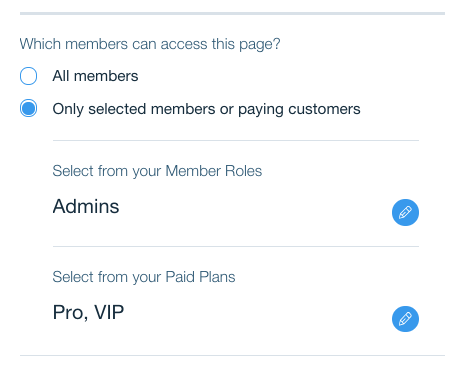









Comments