Detailed tutorial of How to get your site found on Google? 2019
- Madpapa

- Jan 1, 2019
- 2 min read
Updated: Jan 2, 2019
There are always plenty of useful answers which are listed in WIX Help Center.
You can mostly get a solution by searching with your specific question or easily submit an inquiry to Contact WIX team directly.
This is a common question that WIX users wonder how they can get their site listed on Google after a stunning website they've built in a while. While getting to the top of google for certain keywords is an ongoing process but a few steps below will ensure that your website will get found and indexed by Google and other search engines.
Step 1.
Make sure your Wix website is set to be searchable to Search Engines:
The first step after you've launched your Wix website is to make sure your website is set to be searchable to search engines. To do this, in your Wix Editor, click on "Site" at top of the editor or go to your setting under the dashboard , then click on "Site Manager" and then click on the SEO menu item on the left Site Manager menu.
Routes can be:
Site > Site Manager > SEO > SEO Status Dashboard->Setting->SEO
Make sure that the "switch" is checked on next to "Allow search engines to include your site in search results".


Step 2. Google Search Console
Login to your account on Google Search Console
The second step is to setup a Google Search Console account for your website and submit and verify your website. In Google's verification process, to verify your website,

Click the Add Property where on upper left and enter the website address

After submitting your website, Google Search Console will ask you to verify your website in order to prove you are the owner of website or you have the authorization.
There are a few ways to verify but let's scroll down to choose to add a <head> verification option.

Copy the code

Step 3. Paste the HTML tag to your WIX
Return to your Dashboard page on Wix, follow the route belowSetting->SEO ->scroll down to Advanced SEO settings. Find area of "Ready to manually add header codes to your site?" then click Click here

After a few seconds of page switching, the page turns to " Add Header Code Meta Tags ", paste the code into the blank

Remember to save and publish your change before you go back to verify on Google Search Console
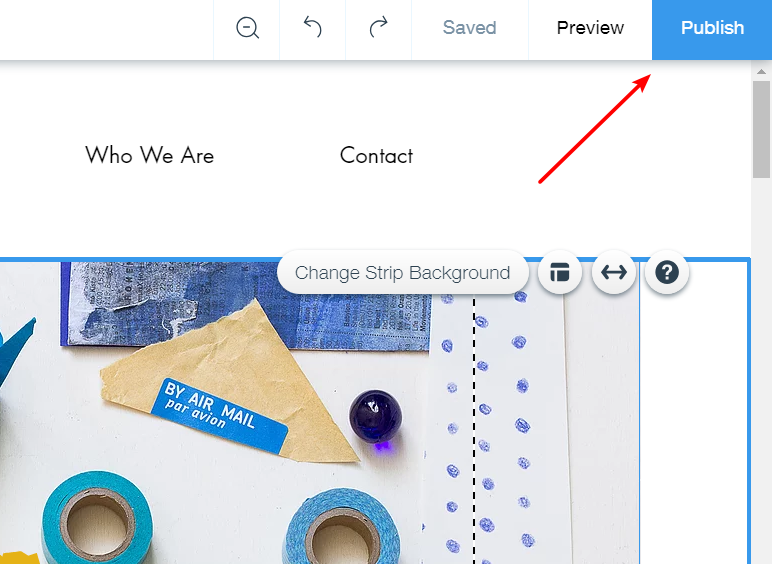
Step 4. Verify your website on Google Search Console
Go back to Google Search Console page and click verify to complete the process

Well done! Your website is now listed on google search engine. It may take a few days or even weeks to process the data. Once your Google webmasters account is verified, you can then submit your website sitemap.









Comments